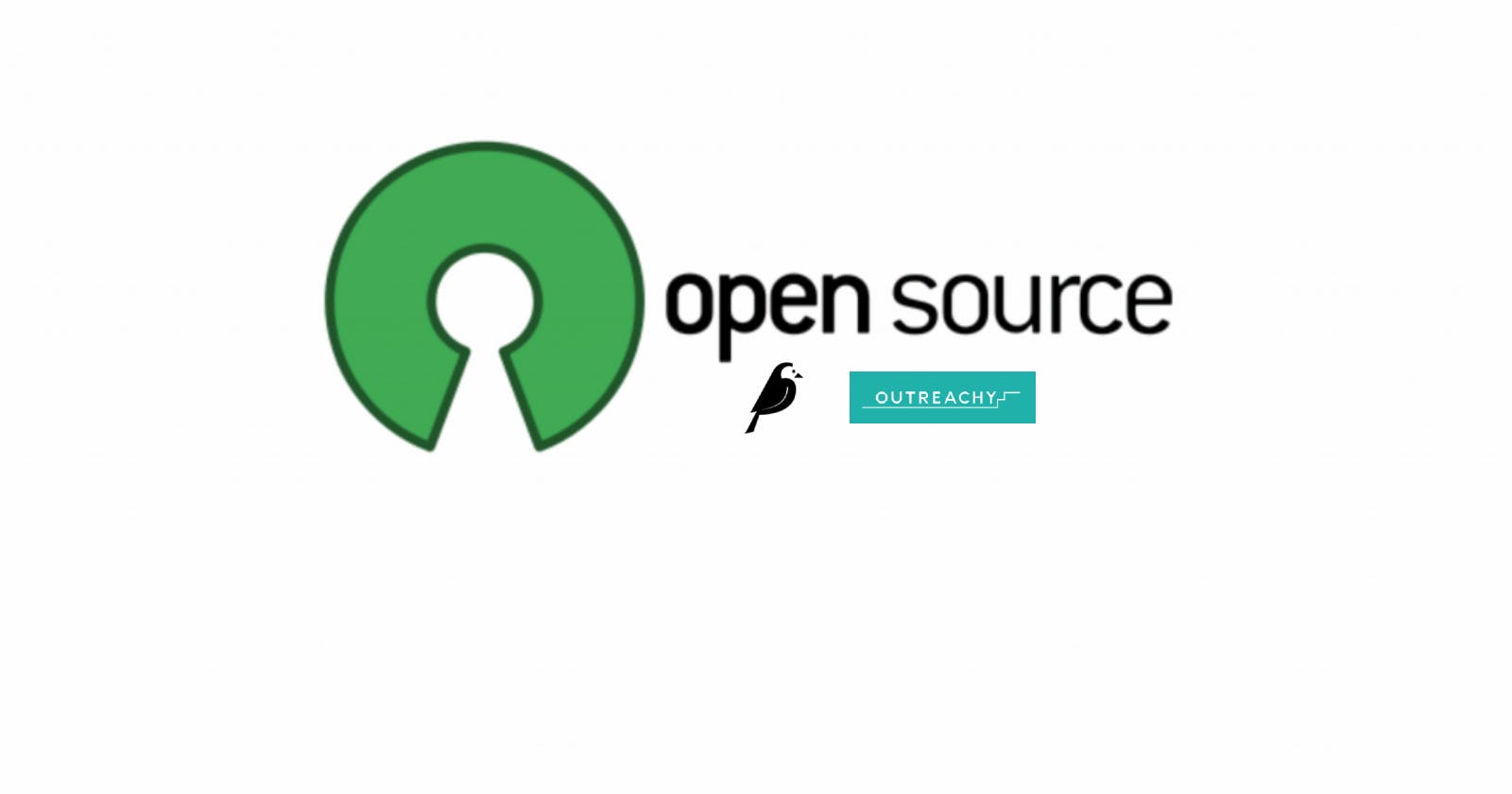I wish you all a happy and prosperous new year. I presume you had a relaxing holiday and a lot of fun. As for me, just like I predicted in my last article on my Outreachy internship with Wagtail, the holiday was a busy one for me.
Last week, I shared with you all what Wagtail is, why you should use it for your content management, and how you can contribute to the Wagtail project. I also shared with you the tasks I accomplished.
This week I share some Wagtail features I find interesting, which may also be helpful to you or your organization. Additionally, I share the task I accomplished and the current state of the Wagtail user guide documentation.
Add documents to your website from the Wagtail admin interface
One of the features of Wagtail that I find interesting is the ability to add documents such as PDF files directly to your website from the Wagtail admin interface.
You can display these documents anywhere on your website. Also, you can change or remove documents from your website anytime you wish to. Changing a document from your Wagtail admin interface allows you to update the document on all pages that it appears, without having to update the pages the document is on.
The Wagtail admin interface is the official name given to the Wagtail portal from which you can manage your content and perform other non-code operations.
Create reusable components for your website with Wagtail snippets
Snippets allow you to create elements on a website once and reuse them on multiple pages. You only have to change something in a snippet once, and the changes appear on all pages you use the snippet on.
You can use Wagtail snippets in various ways to achieve the specific needs of your website and organization. For instance, Torchbox has used Wagtail snippets for the following purposes in the past:
For staff contact information. With this, you can add them to multiple pages and manage them from one place.
For adverts. This way, you can apply them sitewide or on individual pages.
To manage links in a global area of the site. For example, in the footer.
For calls to action, such as newsletter sign-up blocks, that may be consistent across many different pages.
Promote search results that aren’t part of your website's content
Wagtail allows you to promote certain search results depending on the keyword or phrase entered by the user when searching. This is useful in situations where users of your website search for keywords that aren’t part of the content of your website. This can also be useful when users commonly refer to parts of your organization by an acronym that isn’t in official use.
For example, Torchbox has used this feature to direct users who searched for finances on a particular website to the website's Annual budget review page. The word finances isn't mentioned in either the title or the body of the target page, so they created a promoted search result for the word finances that pushed the Annual budget review page to the top of the search results.
Outreachy: Week five in review
This week I worked on improving the existing content of the Wagtail user guide documentation. Working on the existing content before adding new content to the user guide helped me understand how the Wagtail admin interface works. It also improved my knowledge of the use of some Wagtail features.
The week ahead
Next week, I intend to implement the recommendations I received from my mentors regarding the improvements I made to the user guide documentation. Also, I plan to discuss with my mentors how to create a quick-start tutorial for new Wagtail users.
Read more about my Outreachy internship experience with Wagtail in my ongoing series of articles.